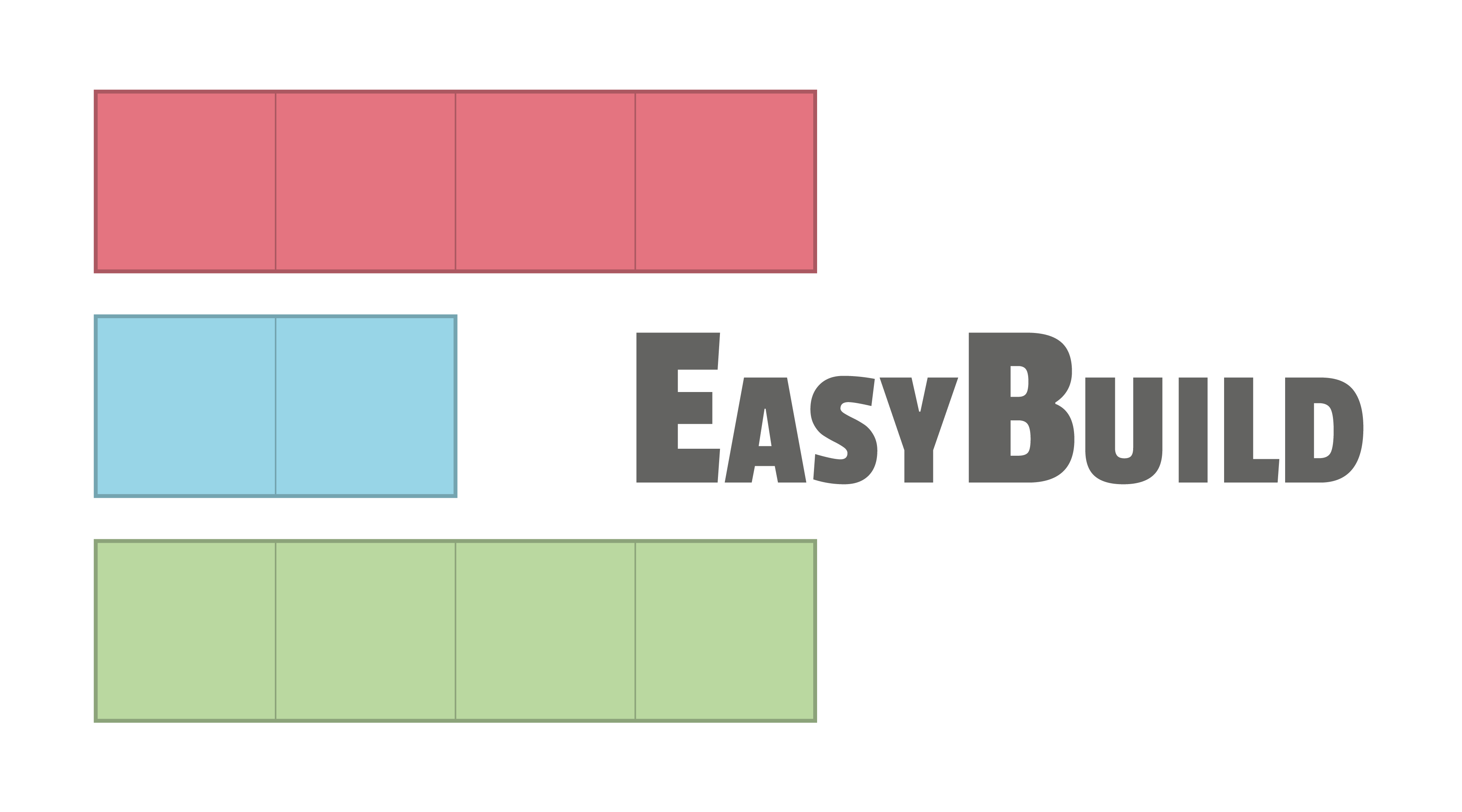Locks to prevent duplicate installations running at the same time¶
Easybuild creates a lock before starting the installation of an easyconfig file, to avoid a collision between multiple installations running at the same time.
If an EasyBuild session tries to install an easyconfig file when a lock for that installation already exists,
it will be automatically aborted with an error like “Lock ... already exists, aborting!”.
Note
Locking of installations was implemented in EasyBuild version 4.2.0 .
Contents
Locking implementation details¶
Easybuild will create a lock when starting an installation if no corresponding lock exists yet, regardless of whether the installation was requested explicitly or is performed to resolve a dependency.
The name of the lock corresponds to the full path of the installation directory, with slashes (/) and
dashes (-) replaced by underscores (_), and with an additional .lock added at the end.
Locks are created in the Locks directory.
The lock created by EasyBuild is an empty directory (rather than a file), because that can be created more atomically on modern filesystems.
For example, if OpenFOAM-7-foss-2019b.eb is being installed to /apps/easybuild/software,
an empty directory that serves as a lock for this installation will be created at
/apps/easybuild/software/.locks/_apps_easybuild_software_OpenFOAM_7_foss_2019b.lock
(assuming the default Locks directory is used).
A lock is automatically removed by Easybuild when the installation ends, regardless of whether the installation was successful or not. Therefore, new installations of the same easyconfig will be aborted in case of:
- another installation for the same easyconfig is in progress;
- a previous installation of the same easyconfig was abruptly interrupted;
Removing locks¶
If a previous installation was abruptly interrupted and a lock was left in place,
it can be easily removed using the rmdir command (since the lock is actually an empty directory).
Locks directory¶
If desired, an alternate location where locks should be created and checked for can be specified via the --locks-dir configuration option.
Note
Keep in mind that a path on a shared filesystem should be used, to ensure that active EasyBuild sessions running on different systems use the same locks directory.
By default, locks are created in a hidden subdirectory .locks in the top-level software installation directory; that is, the software subdirectory of the installpath configuration setting of the active EasyBuild session.